How Can We Help You?
Our support team is here to answer any questions you have while using inBudget. Take a look below for our answers to frequently asked questions.
Getting Started
What is inBudget?
inBudget is a personal finance app for budget planning and money management. inBudget provides the tools necessary for basic accounting functions, with the bonus capability to keep track of extra data depending on the needs and desires of the user. With advanced tools for sharing transactions and data with family and colleagues, inBudget’s goal is to create the most efficient and useful personal finance app on the market.
How do I start using the inBudget app?
It’s easy to get started with these three steps:
- Create your account
- Create your first budget
- Add transactions to a budget - show income and expenses.
Where can I see my monthly balance sheet?
Your monthly balance sheet can be found on the main calendar feed - see it by scrolling down to the very end of the every month. Add a transaction and check the bottom of the feed to see it in action!
How can I find a specific transaction?
You can categorize and find transactions by using hashtags. You can then use the search option or filter via selected categories in order to find a specific transaction.
How do I use filters?
Filters can be used to see various cross-sections of your finances. You can see how much money you have earned or spent on a particular budget, what kind of transactions you have made and which category they fall into. Go to your profile details, scroll down and view the different cross-sections!
How do I view the current date?
In order to view the current date, simply click twice on the Home button. Your feed will reset automatically to the current date.
What devices are compatible with inBudget?
inBudget can be used on all devices with iOS8+.
How can I give feedback or request a feature?
We love to hear feedback and suggestions from our users. You can provide feedback by tapping on the profile details icon at the bottom right side then tapping on the settings icon on the right side. You can also reach us by email. We’ll be happy to help!
inBudget Account Basics
How do I sign up for inBudget?
First, download inBudget on the App Store and then sign up via email or Facebook account for FREE.
Can I manage my account while offline?
It is possible to manage your account while offline.
How do I set alerts for my transactions?
- Create a new Transaction
- Scroll to the bottom and tap on More options
- Tap on Alert and select the most suitable option for you
How do I reset my password?
You can reset your password on the login page before logging into your account. On the sign-in screen, tap on Already a member? There will be a link for Forgot your passowrd? Tap on this link, and the inBudget team will send a new password so that you can log back in immediately.
How do I update my email address?
It is not currently possible to update your email address. Our team is working on a solution to this problem!
How do I upgrade my FREE account to PRO?
To upgrade your account, go to your Profile details, tap on the Settings icon and select Get PRO.
How do I sign out from the inBudget app?
You can sign out by following these steps:
- Go to Profile details
- Tap on the Settings icon
- Tap on Sign out.
How do I delete my account?
It is not currently possible to delete an inBudget account. However, our support team will be happy to help anyone who is dissatisfied with their inBudget experience!
Transactions
What is a transaction?
A transaction is any item that details an expense (food, utilities, etc.) or income (salary, bonuses, etc.). In order to manage your transactions, you must enter them into a specific budget, indicate the amount, select the category and enter a description.
How do I create a transaction?
Follow these steps to create a transaction:
- Log In
- On the screen footer, select the middle option: Transaction
- Choose between income or expense
- Enter the transaction information.
Why does the inBudget team invite me to use hashtags?
Hashtags make it easier to search through multiple budgets, categories, mentions, locations and people. Try it out - you’ll be amazed at how it helps your organization!
Why is it necessary to put transactions within categories?
Categorizing transactions is the key to organizing your finances on inBudget. It is the easiest way to view historical transactions for every budget and can show how much money you’ve spent in a given category like food or healthcare.
How do I add a location to a transaction?
You can add a location to your transaction by following these steps:
- Create a new Transaction
- Tap on the Location description
- Find the most suitable location for you.
How do I add photos to a transaction?
You can add photos to your transaction by following these steps:
- Create a new Transaction
- Scroll to the bottom and tap on More options
- Tap on the Photos option
- Take a photo or choose from your library.
How do I make recurring transactions?
You can make recurring transactions by following these steps:
- Create a new Transaction
- Scroll to the bottom and tap on More options
- Tap on Recurring and select the most suitable option for you.
How do I delete a transaction?
You can delete a transaction by following these steps:
- Go to Profile details
- See all your Transactions
- Choose the transaction you’d like to delete and slide it to the left
- Tap on the red trash icon.
How do I delete all transactions?
It is currently not possible to delete all transactions. Our team is working to add this option.
Budgets
What is a budget as defined by the inBudget app?
An inBudget budget is created by the user to track a collection of financial data for a defined period of time. Users can name budgets, share with collaborators, and organize all transactions into a variety of budgets. If your budget is interesting to friends, family, or larger groups, make it public so that others can learn from it. Or, make the budget privately visible to specific people.
What is a public budget?
A public budget is a complete financial record that you have made available to public audiences for the purposes of spreading information or creating a replicable financial experience. Any budget can be made public using inBudget.
Why are public budgets useful?
Public budgets can add detail to a story (for example, a travel blog) by showing the financial implications of each aspect. Public budgets can allow others to learn from your experiences. Once a substantial database of public budgets has been created, it will be easier to predict and compare expenses in a variety of industries.
How do I change a private budget to public?
- Go to your profile
- Tap on your selected budget from a list of created budgets
- Tap on the Edit icon in the top right corner
- Change “Private” to “Public”
How do I create a budget?
You can create a budget by following these steps:
- Log in to inBudget
- Select the Budget option on the screen footer
- Indicate the budget details: name, collaborators, and notes.
How do I see a budget’s balance?
To see the balance of a budget, tap on the icon at the bottom right side of the screen. Scroll down through your profile details and you will see a list of budgets and their balances.
How do I see balances of categories?
To see the balance of your categories, tap on the icon at the bottom right side of the screen for profile details. Scroll down and you will see transactions and categories. Tap on a specific category to see its balance and how many transactions have been made.
How do I see the balance of a hashtag?
To see the balance of a hashtag, tap on the icon at the bottom right side of the screen for profile details. Scroll down and will see transactions and categories. Within a category you can separate your income and expenses by using hashtags. Tap on a specific hashtag in order to see the balance and all transactions made using that hashtag.
How do I see balances for mentioned people?
To see the balance of a mentioned person, tap on the icon at the bottom right side of the screen for profile details. Scroll down and will see transactions and categories. Select a transaction that includes the mentioned person that you are looking for, then tap on that person’s name. This will show the balance and all transactions that you’ve made with this person.
How do I see the balance of my inBudget profile?
You can see the balance of your inBudget profile by tapping the icon at the bottom ride side of the screen. This will show your profile details including your balance, budgets, transactions and more.
Can I manage my budgets while offline?
Yes. Offline budget management is a free feature of inBudget. You can edit transactions, budgets, and account information with no internet connection needed.
Are my bank accounts refreshed automatically?
Your bank accounts will be refreshed automatically each day.
Is it possible to collaborate on a budget with others like family and friends?
It is possible! When creating a new budget, sync and share with family, friends, and colleagues. This feature is only available to PRO users, but free users can collaborate on a budget when invited by a PRO user. Each collaborator can view and contribute transactions to the budget.
If a person using the free version of inBudget gets invited by a PRO user, does the free user have to upgrade in order to collaborate?
No. If a free user is invited to collaborate with the PRO user, they do not have to upgrade. They can collaborate with the PRO user for free. However, if the budget owner downgrades from their PRO account, invited users will no longer be able to add transactions. All previous transactions will be saved.
How do I delete a budget?
To delete a budget, follow these steps:
- Go to Profile details
- See all your Budgets
- Choose the one you want to delete and swipe left
- Tap on the red trash icon.
How to add a inBudget budget to your web site?
You can add inBudget budgets to your web site by using the iframe HTML tag.
- Open public budget in your web browser
- Click the 'Share' button
- Click the 'Embed' button
- Copy the iframe code given and paste it into the html of your web page.
Pro Account
What are features of a PRO account?
You can see the features of a PRO account at this link.
How do I upgrade to a PRO account?
To upgrade to a PRO account, follow these steps:
- Go to Profile details
- Tap on the Settings icon
- Select Get PRO for 4.99 EUR/month.
What subscription periods are available?
The only subscription option we support at the moment is "Auto-Renewable Monthly Subscription".
Can I get a refund for my PRO subscription?
Customers can request a refund from the Apple Support Team. Here is a small guide.
How does the free trial work?
Once you sign up for the free trial, you will have unlimited access to all inBudget PRO features (collaboration, shared budgets, and offline management). After 30 days, you will be billed 4.99EUR per month moving forward.
Which payment methods are accepted by inBudget?
At the moment, the only payment method accepted is Apple iTunes (monthly subscription using in-app purchase).
How do I cancel my subscription?
You can cancel your subscription at any time. Learn how to view your subscriptions that renew automatically and turn off Automatic Renewal here.
What happens with my budgets if I downgrade to a free account?
All PRO features will be suspended once the account is downgraded. Invited collaborators will not be able to modify any previous data. If you re-subscribe to a PRO account, your data will be restored immediately. For shared budgets, the owner will be able to continue modifying data but it will not be visible to invited collaborators.
Notifications
What is the purpose of the Notification section?
The Notification section of inBudget is your personal guide to the app. It provides advice on how to use inBudget and notifies you of any new features.
Where can I see notifications?
It is possible to see notifications by tapping on the alarm icon found in the bottom row on your screen.
How can I turn off notifications?
You can turn off notifications in your device settings.